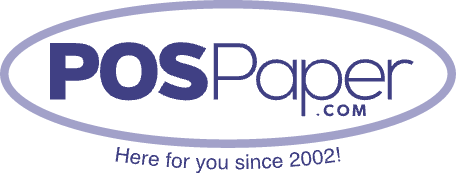How to Refill Printer Ribbons Efficiently
For businesses that depend on printer ribbons for receipts, invoices, or various documents, it is important to maintain them in optimal condition. Rather than frequently replacing them, refilling printer ribbons offers a cost-effective solution to ensure uninterrupted operations.

Why Refill Printer Ribbons?
Refilling printer ribbons instead of replacing them entirely has several advantages:
-
Cost Savings—Buying a brand-new printer ribbon can be expensive, especially for businesses that print frequently. Refilling extends the lifespan of your ribbons, reducing expenses.
-
Eco-Friendly—Refilling reduces waste, making it an environmentally responsible choice. Instead of disposing of used ribbons, you give them a second life.
-
Minimized Downtime—Learning how to refill ribbons properly ensures your printer is always ready to go, minimizing operational disruptions.
Step-by-Step Guide to Refilling Printer Ribbons
Follow these steps to refill printer ribbons efficiently and maintain high print quality.
Step 1: Gather Your Supplies
Before you start, make sure you have the following items:
✔ Used printer ribbon cartridge (Ensure it's compatible with your printer)
✔ Ink refill bottle (Choose an ink compatible with your ribbon type)
✔ Gloves and paper towels (To keep your hands and workspace clean)
✔ Plastic syringe or ink dropper (For controlled ink application)
Step 2: Remove the Printer Ribbon Cartridge
-
Turn off your printer and unplug it to prevent accidents.
-
Open the printer’s ribbon compartment and carefully remove the old ribbon cartridge.
-
Place it on a paper towel or a clean surface to avoid ink stains.
Step 3: Apply the Ink
-
Locate the ribbon spool inside the cartridge.
-
Using a plastic syringe or ink dropper, evenly apply printer ribbon ink across the length of the ribbon.
-
Allow the ink to absorb for a few minutes before advancing the ribbon.
Step 4: Wind the Ribbon
-
Manually rotate the ribbon spools to ensure the ink is distributed evenly.
-
If your cartridge has a tightening knob, adjust it to remove excess slack.
Step 5: Reinstall the Ribbon Cartridge
-
Carefully place the refilled ribbon cartridge back into your printer.
-
Ensure it is positioned correctly, with the ribbon aligned with the print head.
-
Close the printer compartment and turn the printer on for a test print.
Tips for Efficient Printer Ribbon Refilling
✔ Use the Right Ink—Always use high-quality printer ribbon ink to prevent smudging and ensure crisp, long-lasting prints.
✔ Don't Over-Saturate – Applying too much ink can cause bleeding and messy prints. Apply in controlled amounts.
✔ Regular Maintenance – Clean your printer and ribbon compartment periodically to remove dust and ink buildup.
✔ Test Before Use—Always print a test page after refilling to confirm the ink is evenly distributed.
When to Replace Instead of Refill
While refilling is a great way to extend your printer ribbon’s life, there are times when a complete replacement is necessary:
-
The ribbon material is frayed or torn.
-
Prints appear consistently faded, even after refilling.
-
The ribbon does not advance properly inside the cartridge.
If you need a new printer ribbon instead of refilling, check out our printer ribbon collection at POSPaper.com for high-quality options.
Final Thoughts
Knowing how to refill printer ribbons efficiently can save money, reduce waste, and keep your business running smoothly.