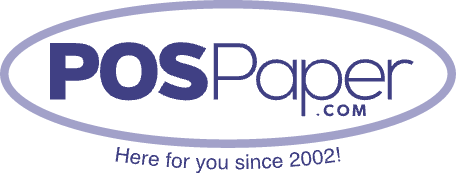Step-by-Step Guide to Loading POS Paper into Your Printer or Cash Register
We at POSPaper know the importance of efficiency and profitability for any business. An essential part of pulling off this mystery is ensuring your POS paper is correctly loaded into the printer or cash register. In this comprehensive guide, we'll walk you through the process so you can master the art of POS receipt printing with confidence.
Step-by-Step Guide to Loading POS Paper into Your Printer or Cash Register
Step 1: Gather the essentials
Before you start, There are essential things needed to load your POS Paper. This includes the latest POS paper from POSPaper.com, your printer or cash register, and all the tools you need for your specialized equipment.
Step 2: Turn off the device
For security and ease of use, turning off the printer or cash register before installing the POS is recommended. This prevents the printer from being manipulated during installation.
Step 3: Open the printer or paper container cover
Find the cover or box to load the POS paper. Check your printer or chassis if you are unsure of a particular location. You'll usually see a recessed area that indicates the paper path.
Step 4: Check the orientation of the paper roll
Determine the correct orientation before inserting a new POS paper roll. Most POS rolls have a preferred direction, as indicated by the arrow on the roll. To avoid printing problems, make sure the paper is opened in the correct orientation.
Step 5: Insert POS Paper Roll
Add the new POS roll to the form. Ensure the paper is put from the bottom of the roll in the direction shown. Some printers or cash registers may have a spindle or bracket to hold the roll. If available, use this feature.
Step 6: Pass the paper through the printer path
Expose the edge of the paper from the printer path. Please refer to your device manual for the correct method, which may vary depending on the model. Paper rollers and sensors usually feed it to ensure smooth printing.
Step 7: Close the printer cover or box
When the POS page passes through the printer, properly close the printer cover or sheet. Make sure the paper is not wrinkled or disturbed. Closing the cover activates the sensor and the paper feed mechanism.
Step 8: Turn on the device
Now that the POS is installed correctly, please turn on the power of the printer or cash register. This allows the device to recognize the new paper roll and initialize the printer. Some devices automatically feed a small portion of the paper to ensure compatibility.
Step 9: Test Copy
Perform a test to ensure the POS paper is loaded correctly and the output is what you want. If prints appear missing, corrupted or problematic, please go back and check the installer and ensure the orientation and alignment are correct.
Step 10: Edit configuration files (if necessary)
Depending on your device, you may need to adjust the settings from the control panel or menu. This includes specifying the font, size, and other parameters. Please refer to your manual for instructions on adjusting these settings.
Step 11: Dispose Used receipts properly (if applicable)
If your device is rolled with hollow cores, please dispose of the cores responsibly. Some businesses may offer recycling services for these cores, or you can check with your local recycling center for appropriate disposal options.
Step 12: Prepare Replacement POS Paper Rolls
Keep POSPaper's replacement POS paper rolls within easy reach for uninterrupted business. This ensures you can quickly change the roll when necessary, reducing downtime and keeping your job running smoothly.
Why choose POSPaper for your POS paper needs
- Various options
- Browse our extensive catalogue to find a variety of sizes, types and quantities of POS paper rolls to meet your business's unique needs.
- High Quality Guarantee
- Our POS rolls are made from high-quality materials to ensure durability and clear and visible printing.
- Same-day shipping
- Orders placed before our deadline have the convenience of same-day shipping. We understand the urgency of keeping your business running smoothly.
one
- Customer Response
Do you have questions or need help with POS options? Our talented customer support team is ready to provide expert guidance.
Final Thoughts
POS paper in the printer or cash register are essential for running a successful business. At POSPaper, we strive to provide quality POS paper and provide businesses with the knowledge to improve their POS systems. Enhance your experience by choosing POSPaper.com as your trusted POS paper supplier partner. Browse our paper catalogue, place your order today, and experience peace of mind, reliability and efficiency with every POSPaper paper roll.