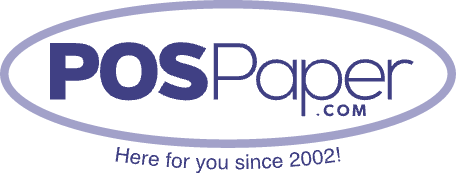POS Paper Troubleshooting: Common Issues and How to Fix Them
At POSPaper, we understand what marketing means to your business. However, if something goes wrong with your POS paper, operations can be disrupted and cause frustration.
In this comprehensive guide, we will examine some of the common POS problems and provide step-by-step solutions to help you solve the problems effectively.
How to Fix Common Issues With Your POS Paper
1. Dim print quality
Problem: Faded print on receipts or labels can make them difficult to read, impacting customer satisfaction and record keeping.
How To Fix It- Make sure you use the best POS paper rolls from POSPaper.
- Check the head for dirt or debris and clean with a soft cloth or alcohol wipe.
- Adjust density of POS printers to improve print clarity.
- If problems occur, consider replacing the printhead or consult a professional.
2. Jams and paper feed issues
Problem: Paper jams may occur when the paper is loaded incorrectly or the paper in the printer is tampered with.
How To Fix It- Turn off the printer and carefully remove the jammed paper according to the manufacturer's instructions.
- Check the paper roll for damage or tears and replace if necessary.
- Make sure the paper is loaded correctly and follow the printer's instructions.
- Clean the printer path and rollers to prevent future printing.
- If a problem occurs, check the printer for technical problems or call support.
3. Print density becomes inconsistent
Problem: Inconsistent printing can cause receipts or notes to print inconsistently or garbled.
How To Fix It- Check the print speed of the POS printer and adjust if necessary.
- Make sure the paper roll is loaded correctly and there is no paper jam in the printer.
- Clean the head and run tests to make sure the problem is resolved.
- If a problem occurs, consider replacing the printhead or calling support.
4. Paper roll mounting issue
Problem: If the paper roll is not aligned, it may cause the receipt or printing paper to be skewed or warped.
How To Fix It- Make sure the paper roll is loaded flat and follow the instructions on the printer.
- Adjust the paper roll handle or frame for correct alignment.
- Do a survey to make sure the issue is resolved.
- See your printer manual for instructions on correcting the paper roll assembly, if necessary.
5. Printer error
Problems: Printer error messages can indicate a variety of problems, such as paper jams, low paper, or mechanical problems.
How To Fix It- Consult your printer's manual or error guide to determine the specific problem mentioned in the error message.
- Please follow the manufacturer's recommended troubleshooting steps.
- If the error is still not present, turn the printer off and then on, wait a few seconds, and then turn the power off and on again.
- If the issue cannot be resolved, please contact support or the printer manufacturer for further assistance.
POS solutions are a must for effective business management and customer satisfaction. By following these solutions, you can quickly detect and fix POS problems.
Final Thoughts
If you are still having trouble with your POS label, please contact our support team for assistance. We're here to help you find a solution that fits your needs. POSPaper is your trusted source for POS paper solutions to grow your business.