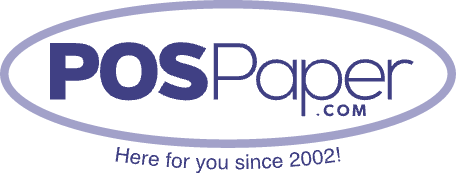How to Change Credit Card Paper Rolls
Running out of paper on your credit card machine in the middle of a transaction is never fun, but changing the paper roll is easier than you might think. If you've ever been in a situation where the receipt paper runs out and you're left scrambling, don’t worry.
This guide will walk you through how to change credit card paper rolls quickly and efficiently.
Why It's Important to Change Credit Card Paper Rolls Regularly
Keeping your credit card machine stocked with paper rolls isn’t just about printing receipts. It ensures a smooth transaction process, enhances customer experience, and keeps your business moving. Regularly checking and replacing the rolls can prevent interruptions and save time.
Plus, avoiding that awkward moment when you tell a customer you can't print their receipt is always a win.
Step-by-Step Guide to Replacing Credit Card Paper Rolls

Let’s get into the steps for changing the paper roll. You’ll see how simple it is, and before long, you’ll be able to do it without a second thought.
Step 1: Open the Printer Cover
This is the first step, and it’s as easy as it sounds. Most credit card machines have a small latch or button to open the paper compartment. Gently press or pull it to lift the cover. Some models slide open, while others pop up with a quick press. Don’t force anything—machines are built to open easily. If you feel resistance, you might be pulling the wrong lever.
Step 2: Remove the Empty Roll
Once the cover is open, you should see the remnants of the old paper roll (if it's completely out, there’t be much left). Take out the empty core of the old paper roll. Make sure you dispose of it properly—no one wants a pile of used paper rolls cluttering up their workspace. It’s a good habit to check that there’s no leftover paper jammed in the machine before you move on.
Step 3: Insert the New Paper Roll
Now, grab a fresh credit card paper roll. Most rolls have one shiny, smooth side and one dull side. The shiny side is the thermal side, which is important because that’s where the printing will appear. Place the new roll into the paper compartment with the shiny side facing down. This way, the machine will print on the correct side.
Step 4: Feed the Paper into the Slot
Next, pull out a small amount of paper from the new roll. Feed the end of the paper into the slot where the printer catches it. Once it’s fed in a bit, you can either manually pull it through or close the compartment and let the machine do the rest. Many modern credit card machines will automatically pull the paper through once you close the cover, so you don’t have to worry about tugging too much.
Step 5: Close the Printer Cover
With the paper fed into the machine, close the printer cover securely. You should hear a soft click when it locks into place. Make sure the paper sticks out of the machine so the next receipt prints without issues. If it’s all set correctly, your machine is good to go!
Step 6: Test It Out
Always test the machine after changing the paper roll. Run a quick test by printing a receipt or doing a balance inquiry to ensure everything is functioning as it should. It’s better to test now than find out later when you're in the middle of a busy transaction. If the paper isn’t coming through cleanly, reopen the compartment and check that it’s fed properly.
Common Mistakes to Avoid
While changing paper rolls is pretty straightforward, there are a few common mistakes that can be easily avoided:
- Inserting the paper the wrong way: Remember, the thermal side (shiny side) needs to face down. If you insert it upside down, the machine won’t print correctly.
- Forgetting to check for paper jams: Always clear out any remaining pieces of paper from the old roll before adding a new one. This prevents jams that could stop your machine from printing.
- Not leaving enough paper sticking out: Make sure to pull enough paper through the slot before closing the cover. If there’s not enough sticking out, it might not print correctly.
Tips to Prolong Paper Roll Lifespan
- Store your paper rolls properly: Keep them in a cool, dry place. Exposure to heat and moisture can ruin thermal paper, causing it to fade or jam the printer.
- Check roll size: Ensure you’re using the right size of paper roll for your machine. Rolls that are too large might not fit correctly, and smaller rolls may run out faster than you’d like.
- Keep spares handy: Always have extra rolls on hand, especially during busy periods. You don’t want to run out in the middle of the day and keep customers waiting while you scramble for a replacement.
Why Choose POSPaper for Your Credit Card Paper Rolls?
At POSPaper, we take the hassle out of finding the right paper rolls for your business. Our high-quality thermal paper rolls are durable, reliable, and perfect for credit card machines of all types. We stock a wide range of roll sizes and styles to suit your specific needs, and we ship quickly so you’re never left without the supplies you need.
What sets us apart is our dedication to customer service. Whether you're running a small café or managing a chain of stores, we offer personalized solutions and competitive pricing to keep your business running smoothly. Plus, we make sure our paper rolls are eco-friendly and BPA-free, so you can feel good about your purchase.
Final Thoughts
Changing credit card paper rolls doesn’t have to be complicated. With this step-by-step guide, you’ll have your machine up and running in no time.
Don’t forget to always keep extra rolls on hand, and for top-quality paper rolls, trust POSPaper to provide you with the best products at competitive prices.