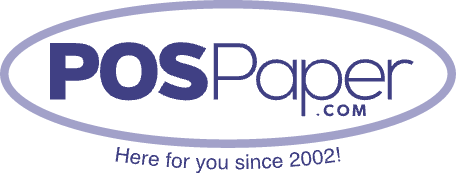Common Mistakes When Using POS Receipt Printers

So, you’ve got a POS receipt printer, and your customers are lined up at the checkout counter. Everything should go smoothly, right? Well, it should—but we all know that tech has a funny way of throwing curveballs, especially when we’re in a rush. There are some common mistakes people make that can bring your operations to a halt.
Let’s walk through these pitfalls and, most importantly, how you can avoid them. Don’t worry, this won’t be a boring list of "don’ts"; I’ll keep it light!
1. Using the Wrong Paper
It might sound simple, but you’d be surprised how often people use the wrong type of receipt paper for their POS printer. It’s like trying to put regular gasoline in a diesel engine—not going to end well. Many printers require thermal paper, which reacts to heat to create the printed image. If you throw in a roll of regular bond paper, you’ll be scratching your head wondering why your receipts are blank.
2. Ignoring Paper Jams
Ah, the dreaded paper jam! If you’re thinking, “I’ll just power through it,” think again. Ignoring a jam is like ignoring a flat tire—eventually, it’s going to stop you dead in your tracks. Instead of yanking on the jammed paper, take a second to turn off your machine, gently open it up, and clear the jam properly.
Oh, and did I mention we’ve got the perfect rolls for you at POSPaper?
3. Forgetting to Clean the Printer
I get it—cleaning your POS receipt printer is not at the top of your list when you’ve got a busy day ahead. But it should be! Dust, dirt, and ink residue can build up over time and cause performance issues, including poor print quality or, worse, a complete breakdown. Don’t wait until your receipts look like they’ve been written in invisible ink.
4. Not Using the Right Printer Settings
Sometimes, the issue isn’t the hardware—it’s the settings. POS printers come with different configurations for printing speed, darkness, and paper alignment. Messing with these settings without knowing what you're doing can lead to faint, unreadable receipts or paper misalignment. It’s like trying to bake a cake without following the recipe—you may end up with something, but it’s probably not what you wanted.
5. Overlooking Printer Updates
Believe it or not, your POS printer likely has firmware updates available from time to time. Skipping these is like refusing to update your smartphone—eventually, things are going to start running slow or stop working altogether. Manufacturers release these updates to fix bugs, improve performance, and add new features, so don’t miss out.
6. Running Out of Paper Mid-Transaction
Here’s a scenario we’ve all encountered: you’re mid-transaction, and your printer spits out half a receipt before running out of paper. Cue the awkward pause as you scramble to replace the roll. Not only does this slow down your operation, but it also leaves a less-than-professional impression on customers.
7. Neglecting Printer Calibration
Did you know that your POS printer may need to be calibrated from time to time? Calibration ensures that your printer is aligned properly with the paper, so your text doesn’t print off-center or out of alignment. Think of calibration like a tune-up for your car—skip it, and you’ll be dealing with a bumpy ride.
8. Not Having a Backup Printer
Here’s a little secret: having just one POS printer is like having just one pair of shoes—you’re setting yourself up for trouble if something goes wrong. Printers, like all tech, can fail at the worst times. Having a backup on hand means you’re always prepared for the unexpected.
Final Thoughts
Avoiding these common mistakes will help you keep your printer running smoothly, your receipts looking professional, and your customers happy. Remember, it’s all about attention to detail—whether it’s using the right paper or keeping your printer clean.
If you’re in the market for printer supplies, whether it’s POS paper, thermal paper rolls, or even a backup printer, check out our selection at POSPaper. We’ve got everything you need to keep your business running without a hitch—because the last thing you need is another technical headache.
So, next time you hear that satisfying print whirr, just know you’re doing it right!